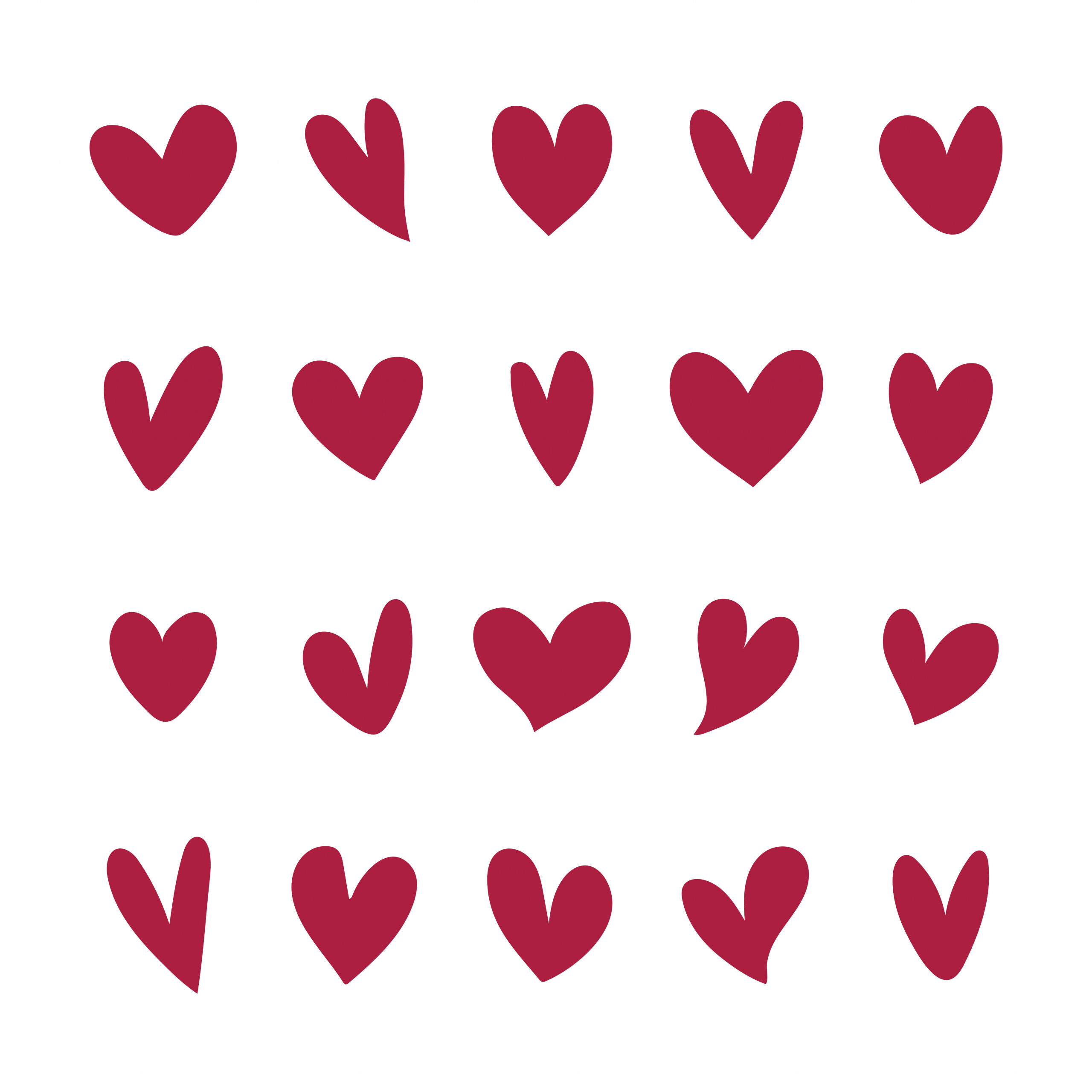Drawing a heart in an SVG (Scalable Vector Graphics) file using Inkscape can be a fun and easy way to create a simple graphic for use in websites, documents, or other projects. SVG files are vector-based, meaning they are made up of lines and shapes rather than pixels, which allows them to be resized without losing quality. Inkscape is a free and open-source vector graphics editor that is widely used for creating and editing SVG files.
In this article, we will show you how to draw a heart in an SVG file using Inkscape. We will walk you through the steps of creating the heart shape, styling it, and saving the final graphic as an SVG file.
Step 1: Create a new document in Inkscape
To begin, launch Inkscape and click on the “File” menu in the top left corner of the window. From the drop-down menu, select “New” to create a new document.
Step 2: Draw the heart shape
Next, we will use the Bezier tool to draw the heart shape. The Bezier tool allows us to create curves and shapes by clicking and dragging on the canvas.
To select the Bezier tool, click on the icon in the toolbar on the left side of the window or press the “B” key on your keyboard.
Now, click on the canvas to create a starting point for the heart shape. Then, click and drag to create a curve. Continue clicking and dragging to create additional curves until you have a heart shape.
Step 3: Style the heart
Once you have the basic shape of the heart, you can style it by changing the fill color and stroke width.
To change the fill color, click on the “Fill and Stroke” icon in the toolbar on the right side of the window. This will open a panel where you can select a color for the heart’s fill.
To change the stroke width, use the slider in the “Stroke style” section of the “Fill and Stroke” panel.
You can also add additional effects and styles to the heart, such as a gradient fill or a drop shadow, by using the options in the “Fill and Stroke” panel.
Step 4: Save the heart as an SVG file
When you are satisfied with the heart shape, it’s time to save it as an SVG file. To do this, click on the “File” menu in the top left corner of the window and select “Save As.” In the “Save As” dialog, select “SVG (*.svg)” from the “Save as type” drop-down menu and click “Save.”
Conclusion:
In this tutorial, we showed you how to draw a heart in an SVG file using Inkscape. By using the Bezier tool and the “Fill and Stroke” panel, you can create a custom heart shape and style it to your liking. With a little practice, you can use Inkscape to create a wide range of vector graphics for use in your projects.